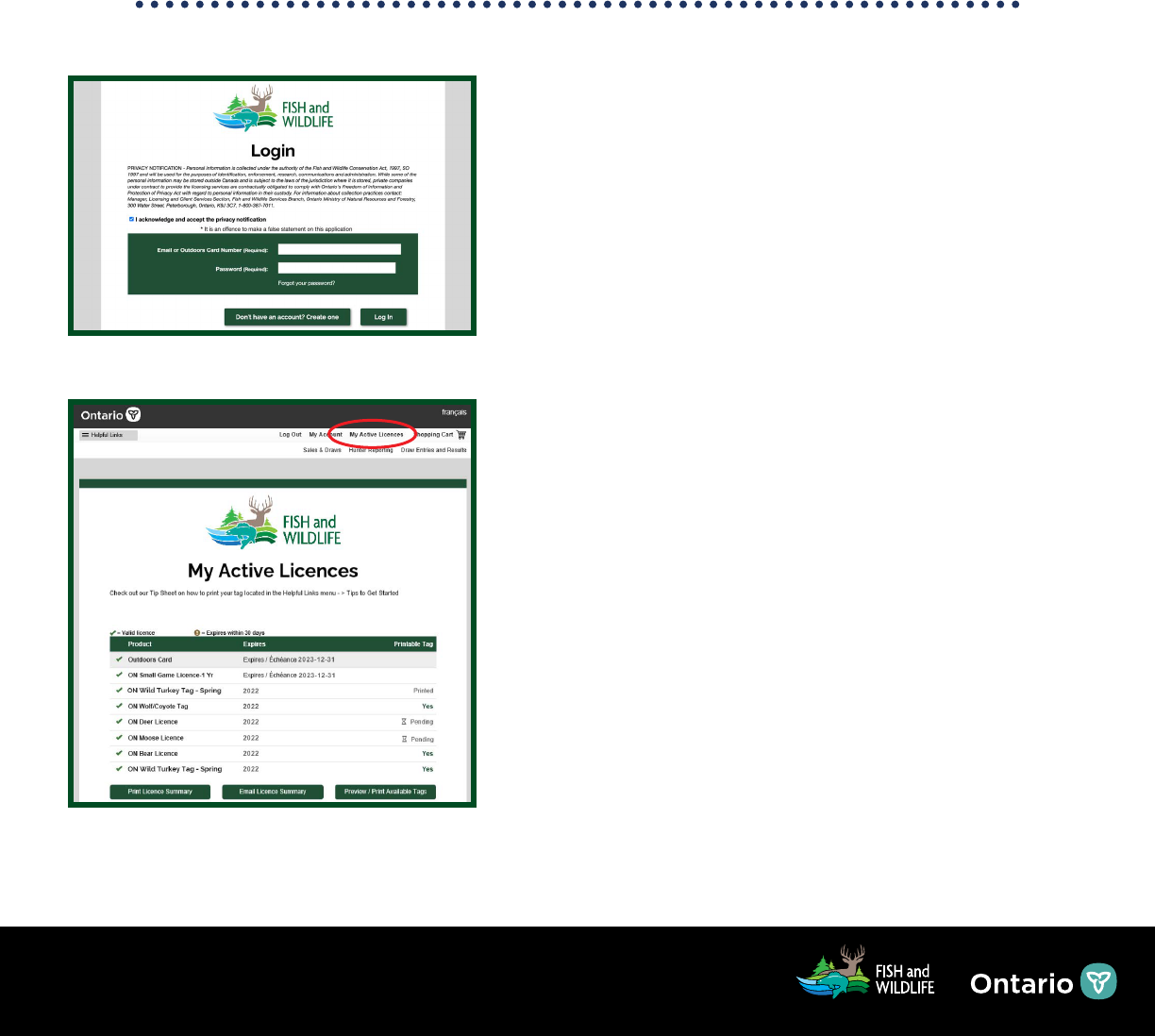
How to print a licence summary
and tag from your online account
Having an online account allows you to view your active licences, print/email your licence
summary at any time and print your tags when they become available. Follow the instructions to
learn more about your My Active Licences page and printing your licence documents yourself.
For best printing results, we recommend using a supported internet browser with the default
settings. For more information please reference the
How to troubleshoot internet issues tip
sheet.
Visit
www.huntandshontario.com and select “View Draw Entries and Results”, then login to
your online account. If you haven’t already set up your online account, please reference the
How to create an online account tip sheet.
Printing and Emailing your Licence Summary
Once logged into your account, select “My Active
Licences”, located at the top of the page. This page
displays a list of your valid licences, their expiry dates
and the status of your tags.
The “Print Licence Summary” button will generate your
licence summary for printing.
The “Email Licence Summary” button emails your
licence summary to the email address on le.
You can print or email your licence summary at anytime
from your online account.
Preview/Print my Tag
The Printable Tag column can include the following
indicators:
“Yes” (tag is available to print)
“Pending” (the purchased tag is not yet available to print)
“Printed” (tag was printed)
Select the “Preview/Print Available Tags” button to
display a list of your tags available for previewing or
printing.
You can deselect the checkbox of any tag(s) you do not
wish to preview or print. Select the “Preview” button to
view your tag(s). The “tag preview” is not valid for use if
printed.
Page 1 of 2

When you are ready to print, be sure your printer
is connected, fully operational with paper loaded,
and ready to print single sided. You only have
ONE
opportunity to print your tag(s) from your online
account.
Selecting the
“Print” button will open the PRINT
WARNING screen. Be sure to read the warning and wait
for the tag(s) to load. The tag(s) you have selected to
print will be listed at the bottom of the print warning
screen.
Selecting the red
“Proceed to Print” button counts as
your rst-time print. If you are not ready to print, select
“Cancel”.
The tag(s) and licence summary will display as a PDF
and will open in a separate tab/window. Follow the
steps required by your browser to print.
It is illegal to alter, modify or copy a tag (except as
required for notching the tag).
You can only select the
“Proceed to Print” button once.
You may also visit a licence issuer or participating
ServiceOntario location to print your tag(s) or help if
your tag(s) fails to print. You can also call the Natural
Resources Information and Support Centre (NRISC) at
1-800-387-7011 for assistance.
For help call the Natural Resources Information and Support Centre (NRISC) at 1-800-387-7011
Learn more by visiting ontario.ca/huntingregulations.
Page 2 of 2
