
WPSpeed – The professional solution to boost your website performance
______________________________________________________________________________
Introduction
Google rolled out the new "Speed" reports within Google Search Console to confirm that the
speed factor will be more and more important for the ranking of a website.
As if this wasn't enough, Google Chrome is going to integrate a special badge to mark slow
websites, as already happened with the passage to the https protocol. This means that visitors
will be scared of sites marked as slow and Google Chrome will suggest abandoning them... as a
consequence having a fast website is no more an option but a 'must'!
The PageSpeed Insights (PSI) reports on the performance of a page on both mobile and desktop
devices, and provides suggestions on how that page may be improved. At the top of the report,
PSI provides a score which summarizes the page’s performance.
This score is determined by running “Lighthouse” to collect and analyze lab data about the page.
A score of 90 or above is considered fast, and 50 to 90 is considered moderate. Below 50 is
considered to be slow.
WPSpeed increases performance of your website by applying automatically several
improvements as suggested by Google PageSpeed best practices.
Main features of WPSpeed are:
• Scripts minification – Javascript can be minified to reduce the total scripts size and save
bandwidth
• Stylesheets minification – CSS can be minified to reduce the total CSS size and save
bandwidth
• HTML minification – the HTML source code can be minified to reduce the total page size
and save bandwidth
• Combine multiple JS and CSS files– Javascript and CSS can be combined in single files to
minimize the HTTP request overhead
• Lazy-load – Images, iframes and HTML elements that are out of view can be lazy-loaded
only when the user scrolls down the page to display them
• Images optimization – Large images can be rescaled, resized and optimized on the fly to
dramatically reduce the page size and bandwidth
• Htaccess optimization – A series of optimizations can be applied to the htaccess file in order
to leverage the browser caching
• Combine images – It's possible to generate a single container image for multiple backgrounds
applied through CSS
• HTTP/2 optimizations – WPSpeed works with HTTP/2 compatible servers to enable server
push
• CDN support – Links for all assets can be automatically rewritten to point to your CDN

domain
Main configuration
After installing the WPSpeed plugin on your Wordpress website, you can open plugin settings
and start to enable the various features and optimizations.
Combine assets
The basic optimizations that should always stay enabled, are the 'Combine Assets' and 'Minify
Assets' ones. Thanks to these features, multiple Javascript and CSS files can be minified and
combined into single files merging the contents of different assets into a unique resource.
This means that HTTP requests will be reduced to essential ones.
Once activated the combine and minify features, it's also possible to manage advanced options
such as:
• The cache lifetime for combined files
• The possibility to 'defer' styles and scripts to further improve the performance
• The possibility to load the whole Javascript asyncronously to further improve the
performance
• The possibility to improve Google fonts loading
Both Javascript and CSS files are
combined into aggregated ones
Assets are minified to reduce their size

Minify assets and HTML
Javascript and CSS code can be minified stripping out optional comments, spaces, tabulations,
etc.
Furthermore, also the HTML source code of the page can be minified to dramatically reduce the
total page size that is directly downloaded by a browser.
To activate the HTML minification it's enough to turn on the following settings:
Pay attention to the level of minification reserved to the HTML source code. Indeed for the
HTML there are 3 different stages and different types of compression that in certain cases could
cause undesired effects or conflicts.
For this reason you can progressively increase the level choosing:
• Low level - multiple whitespaces outside of elements will be reduced to a single one
• Normal level - comments and all not needed whitespaces or carriage returns will be
removed
• High level – comments, all not needed whitespaces or carriage returns, quotes or double
quotes from around attributes will be removed
If you experience issues due to a too much high level of compression, it's recommended to
reduce it to a lower level.
Obviously the higher the compression level the smaller the total page size will be. So from a
performance perspective it's better to reach the highest possible level while keeping the website
stable and working well with all various installed plugins.
Enable the minification of the HTML code
and choose the minification level

Inclusions and exclusions of assets
When the 'Combine assets' feature is enabled, it's not uncommon to experience issues, errors or conflicts
especially about the Javascript loaded on pages.
In most cases this is due to the change in the order of execution of scripts included by various plugins that
have been installed on the Wordpress website.
To handle and solve this kind of problems, WPSpeed has a powerful system to manage inclusions and
exclusions of assets that should not be included in the combined file.
When you choose to exclude a certain asset from the combined file, it will be extracted and listed in the
page source code normally, thus preserving the correct order of execution applied when the browser is
going to parse the HTML code.
First of all you can choose which resources should be included in the combined files using the following
settings:
• Include all assets – If this option is not enabled, only files that are part of the Wordpress core will
be included
• Include imported CSS files – In the case that CSS files with an @import directive are detected, the
target CSS file will be fetched and merged
• Include PHP and external resource files – In the case that there are dynamic CSS or JS files
generated by the server through PHP, they will be fetched and merged
• Include inline CSS styles – All inline stylesheets directly embedded in the HTML source code will
be merged
• Include inline scripts - All inline scripts directly embedded in the HTML source code will be
merged
Once you have chosen which assets must be involved in the combine process, you can go on and exclude
particular resources choosing them one by one or simply entering the name or substring.
It's possible to exclude:
• Single CSS files
• All CSS files for a given plugin
• Inline CSS styles
• Single Javascript files maintaining the original order of execution or not maintaining it
• All Javascript files for a given plugin maintaining the original order of execution or not
maintaining it
• Inline scripts
• Certain pages or URLs
Include settings for the assets that
will be merged in the combined files
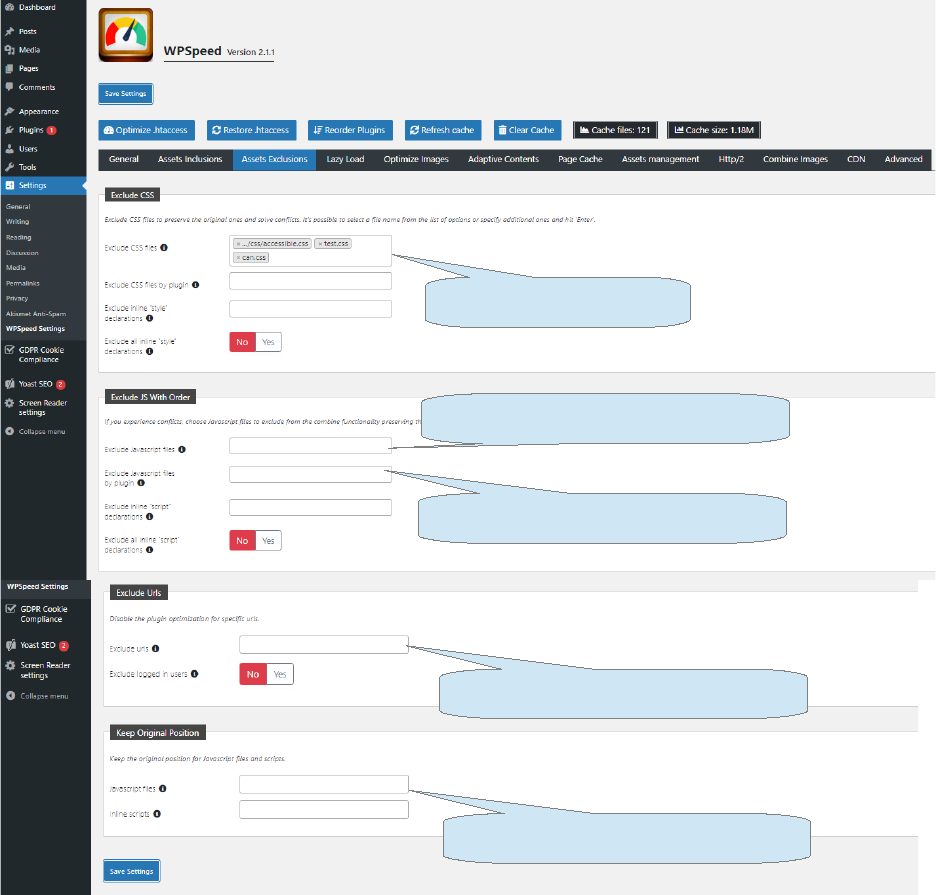
There are even more advanced settings to apply global exclusions or to improve the loading of files that
have been excluded in order to preserve a performance improvement.
Files that are loaded in 'defer' mode (deferred) won't impact the page loading time, indeed they are only
executed once the HTML document has been fully parsed.
Exclude certain CSS files
Exclude all JS files for a given plugin
while preserving the original order of execution
Exclude a specific JS file without preserving
the original order of execution
Exclude the whole plugin on
certain pages or URLs
Keep the original position
for excluded files

Lazy-load
WPSpeed is capable to lazy-load images, iframes, video/audio tags that are out of view and also
HTML elements that are especially heavy, for example for the LCP (Largest Contentful Paint).
To lazy-load HTML elements it's required to use common CSS selectors to identify target tags.
Indeed there is no need to fetch all resources at the begining of the page load if they are not
immediately visible, they can be lazy-loaded only when the user scrolls down the page to display
them.
This feature dramatically reduces the loading time of the page and the usage of the bandwidth.
You can enable lazy-loading and choose preferred settings for example to exclude images or
apply a loading effect:
WPSpeed takes the lazy-load method to the next level making it possible to defer the loading of
entire parts of a page.
Thanks to a powerful system based on CSS selectors you can choose to load certain elements
such as the footer, only when the user scroll down to reach them or after a prefixed time delay.
Enable lazy-load for resources
Exclude images that
should not be lazy loaded
Enable loading effects, iframe lazy-load
and advanced settings
Lazy-load entire parts of a page
DIV tags having a class name 'wp-container-8' will
be lazy-loaded when the user scrolls down to them

Images optimization
WPSpeed has a powerful system to optimize heavy images on the fly that will be compressed
and cached to reduce the bandwidth usage and speed up your site.
Pay attention that as a consequence of the optimization, the quality of images may be
significantly decreased on large screens, so you have to properly evaluate which settings adapt
better to the contents and type of visitors of your website.
It's possible to choose various aspects such as:
• The minimum width of an image to apply the optimization for
• The conversion to the new format WebP, if supported by your server, and settings for the
quality for compressed images
• The resizing of optimized images
• The minimum width for an image to be resized
• The automatic generation of a srcset
• The optimization of images loaded through CSS and HTML background
• Exclusions for certain images that should not be altered in any way
Enable the optimization of images
Resize images
Convert images to the
next generation format 'WebP'
Automatically generate a
srcset for each image

Adaptive Contents
The Adaptive Contents feature makes it possible to remove certain parts of HTML or CSS/JS
files to generate a lightweight version of the website.
This dramatically raises the page speed score without losing website functionalities for regular
visitors.
Thanks to this feature when the page is crawled by bots and page speed tools such as the Google
PageSpeed Insights, Lighthouse or GTMetrix it's possible to:
1. Remove certain HTML elements from the page, for example to reduce the CLS value
2. Remove certain JS files
3. Remove certain CSS files
4. Remove all JS and CSS code
This is especially helpful to improve the following PageSpeed metrics:
• Minimize main-thread work
• Reduce Javascript execution time
• Avoid enormous network payloads
If necessary it's also possible to define a custom list of bots user-agent strings to match various
page speed tools.
This feature will not affect the normal version of the website that is loaded by visitors, indeed the
great advantage of Adaptive Contents is that it's possible to serve optimal contents for each use
case and reach the maximum score otherwise impossible to achieve with other technologies.
Enable Adaptive Contents and enter
CSS selectors for elements to remove
Choose certain JS or CSS files to remove
Choose to remove all JS/CSS code
Define the list of user-agent strings

Page Cache and Instant Page
WPSpeed integrates in its core a page caching system, so that there is no need to use a separate
plugin for this purpose, furthermore the great advantage is that the WPSpeed page cache
perfectly copes with the rest of optimizations.
Thanks to a page cache, the HTML source code of pages can be entirely cached to significantly
speed up the page load. Indeed there is no longer need to hit your server PHP to re-process the
final page each time, nor to query your database. The resulting page once that has been cached,
is reused as is for subsequent requests.
The page cache can be tricky while configuring the plugin or making changes to the site, in this
case pay attention to keep the page cache disabled or clear it.
WPSpeed also includes an innovative feature to have an instant page load for human visitors, in
order to optimize performance for bots but also for visitors.
This system is named 'Instant Page' and it preloads the page before that it's actually opened with
the result to have it rendered instantly if the user chooses to click and open it.
Enable page cache, choose settings
such as the cache lifetime
Enable the Instant Page system

Assets management
WPSpeed includes a special feature to remove Javascript and CSS resources that have an heavy
impact on the performance of the website.
Thanks to WPSpeed it's possible to easily remove the loading of these resources through below
settings, but keep in mind that removing a resource could cause the loss of important
functionalities for the website, or change its layout and aspect.
So you should use this feature carefully to disable only features that are not essential or assets
that are not used on your website.
Keep in mind that after removing a given resource you may need to clear the WPSpeed cache in
order to refresh the compiled JS/CSS files and apply changes.
Furthermore it's also possible to add custom snippets of JS and CSS code if you need for
example to apply certain fixes to styles or load dynamic scripts.
Type in the Javascript files that need be removed
Type in the CSS files that need be removed
Add custom JS or CSS code

HTTP/2
HTTP/2 Server Push is a modern technology that allows an HTTP/2-compliant server to send
resources to a HTTP/2-compliant client before the client requests them.
It is, for the most part, a performance technique that can be helpful in loading resources
preemptively.
If this option is enabled, WPSpeed will communicate to the server to operate using this
technology, keep in mind that this only works on a HTTP/2 compliant server.
If you have doubts about the compatibility of your server with the HTTP/2 protocol, it's
recommended to contact your hosting provider.
Server push lets the server preemptively “push” website assets to the client without the user
having explicitly asked for them. When used with care, it's possible to send what it's known the
user is going to need for the page they’re requesting. Resources can be downloaded in parallel.
Enable the HTTP/2 Server Push headers

Combine images
In the case that your template and installed plugins load several images through CSS background
styles, thanks to the 'Combine images' feature they can be combined into one single image
working as a container, in order to reduce the number of HTTP requests.
You can choose and customize several aspects of this functionality, mainly to avoid issues and
undesired results when original images are wrapped within the container:
To avoid issues and incorrect display, it could be particularly useful to:
• Manage the orientation of combined images within the container image
• Enable the auto-format
• Exclude specific images
• Include additional images
Enable and choose settings
to combine background images

CDN usage
If you use a CDN, you can take advantage of the WPSpeed plugin so that all static assets such as
background images, Javascript, CSS files, etc will be loaded automatically from your CDN
domain.
You can specify up to 3 different CDN domains for various assets loaded on the website, it's
enough to choose the scheme, domain and resource types:
For all CDN domains it's possible to set:
1. CDN domain
2. Type of files loaded from a CDN
3. Preconnect mode to further speed up loading of resources
Enable CDN domains for assets

Auto configuration and Google PageSpeed API
To simpify the process of configuring the plugin through its many settings, JSpeed includes an
auto configuration system capable of increasing the level of optimization and achieving the best
results while preserving the functionaly of the website.
Using the auto configuration tool is straightforward, just change the slider level and test the
website performance until you find the optimal combination of settings.
Once the level of optimization has been selected, save the configuration to apply settings. Of
course, after applying a certain level of optimization, you can still customize individual settings
one by one.
To test the performance of the website against JSpeed optimizations, you can take advantage of
the Google's built-in PageSpeed testing tool.
It's no longer necessary to manually test the Google PageSpeed score on an external website,
indeed JSpeed implements the Google PageSpeed API and integrates the results in the backend.
Thanks to the integrated tool, it's possible to monitor the performance and the score of each page
efficiently.
By default the tool will execute the Google PageSpeed test for your website homepage, but it's
also possible to enter a specific page URL to test.
Finally you could also register your own Google application and ApiKey, in this case just enter
the generated ApiKey in the relevant field.
Change the level of optimization for the plugin
This list includes all optimizations
applied for a given level

Click the button to start the Google
PageSpeed Insights test
Performance report for both
mobile and desktop version
The report applies to the
selected page URL

Advanced settings and features
FinallyWPSpeed includes some advanced features that could help to improve the performance
score of your website.
In more details WPSpeed is capable of:
• Extract Basic CSS Styles: this feature extracts basic CSS styles required to format the page
above the fold and put this in a <style> element inside the <head> section of the HTML to
prevent 'render-blocking'.
• Reduce DOM Tree: HTML5 DOM elements exceeding the limit of 600 below the fold will
be removed and loaded asynchronously using Javascript after that the page has been fully
rendered.
The plugin includes also a debug mode and a log system.
If you experience complex conflicts to solve, consider to enable the debug mode of WPSpeed.
Thanks to the debug mode of WPSpeed, each URL of an original file is included in the combined
files and the log system will be enabled so that you can inspect the log file at the path: root/wp-
content/plugins/wpspeed/logs
Advanced optimizations of WPSpeed
Debug mode and advanced settings

Htaccess optimization
WPSpeed is capable to optimize your htaccess in order to leverage browser caching for loaded
assets such as images, CSS, scripts, etc
This is accomplished adding special directives to leverage browser caching and gzip
compression, keep in mind that the Apache modules mod_expires, mod_headers and
mod_deflate must be enabled on the server in order to have these optimizations working. If you
have doubts about the activation of these modules on your server, it's recommended to contact
your hosting provider to get the list of installed and enabled Apache modules. It also adds
htaccess rules for the new Brotli compression that can be used if your server supports it.
To optimize your htaccess file it's enough to click once on the toolbar button:
WPSpeed cache
The plugin uses a cache for all combined assets in order to process them only once and keep
them valid until the cache becomes stale.
If you apply changes to the website you may need to clear the WPSpeed cache in order to get
modifications applied immediately, without waiting that the cache lifetime expires.
To do this, it's enough to click on the toolbar button 'Clear cache'. By clicking the 'Clear cache'
button, also the page cache will be deleted if it has been enabled.
As an alternative you can just refresh the cache by clicking on the button 'Refresh cache' so that
browsers will fetch updated contents.
There are also labels that show the amount of cache generated on your server by WPSpeed so
that it's possible to have its size and the number of files under control.
Click to optimize the htaccess file
Clear the JSpeed cache for
combined assets and images
Cache size and files

Auto updates
To update the WPSpeed PRO plugin using the Wordpress updates system you must enter the
exact email address used to register on our site https://storejextensions.org.
The email address is used to identify your account and the validity of the updates license for the
PRO paid version.
Free updates are included for 1 year from the date of the latest purchase.
More info about licensing and updates at our FAQ page https://storejextensions.org/faq.html"
Our commercial plugins requires a valid license in order to be updated using the Wordpress
updates system or manually by downloading and installing the latest package through the
Wordpress plugins installer.
Enter your email address used to
register on https://storejextensions.org
to validate your updates license
