
WebCenter Content as Delivery Channel in
Oracle BI Publisher for Fusion Applications
A Help Guide to Switch Delivery from SFTP to WebCenter Content
O R AC L E W H IT E P A P E R | A P RI L 2 0 1 8

1 | WebCenter Content as Delivery Channel in Oracle BI Publisher for Fusion Applications
Table of Contents
Introduction 2
Planning to Change the Delivery Channel for Reports 3
Using a Provisioned Connection 4
Creating a Custom Connection 4
Configuring File Encryption 5
Uploading PGP Public Key Files 5
Enabling Delivery of PGP Encrypted Files 6
Scheduling a Normal Job to Deliver to WebCenter Content 7
Defining a Bursting Query to Deliver to WebCenter Content 10
Sample Bursting Query 11
Scheduling a Bursting Job 11
Using Web Services for Delivering Documents 12
Sample ScheduleReportService Request 13
Extracting the Documents Delivered to WebCenter Content 15
Using the WebCenter Content User Interface for Extracting Documents 15
Using the WebCenter Content Web Services for Extracting Documents 16
Troubleshooting Issues with Connection to WebCenter Content 21
Frequently Asked Questions 24
Appendix 26
Overview of Oracle WebCenter Content 26
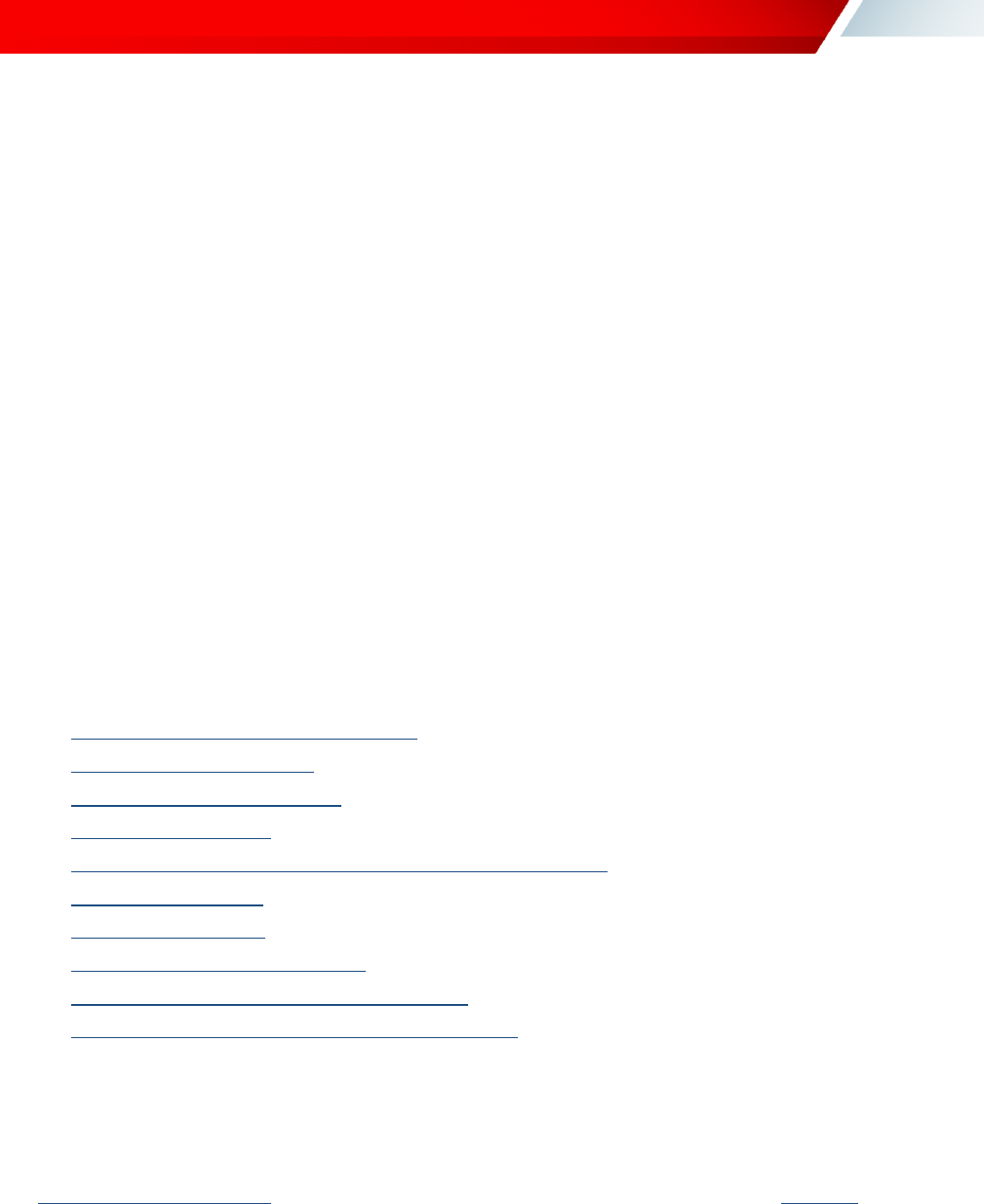
Introduction
Oracle Business Intelligence (BI) Publisher is an enterprise reporting solution for authoring, managing, and delivering all
your highly formatted documents, such as operational reports, electronic funds transfer documents, government PDF
forms, shipping labels, checks, sales and marketing letters, and much more. BI Publisher can deliver reports to a variety
of destinations such as Printer, Fax, Email, WebDAV servers, FTP Servers, Content Servers, and Oracle Content and
Experience Cloud (earlier known as Document Cloud Service).
Oracle Fusion Applications uses Oracle WebCenter Content as a content repository. The content in WebCenter Content
is secured through user, roles, privileges and accounts.
Fusion Applications uses BI Publisher to generate pixel-perfect reports with SFTP and email as commonly used delivery
channels. In Fusion Applications Release 13, BI Publisher supports Oracle WebCenter Content (earlier known as UCM)
as the recommend delivery channel for content management. You can use the provisioned connection to deliver files
from BI Publisher to WebCenter Content, but if you want to deliver PGP encrypted files from BI Publisher to WebCenter
Content, you must use a custom connection. You can’t use the provisioned connection to deliver PGP encrypted files
from BI Publisher to WebCenter Content.
You can set up WebCenter Content as the delivery channel in BI Publisher. This document explains how to:
Plan the change in report delivery channel
Use a provisioned connection
Create a new custom connection
Configure file encryption
Schedule jobs to use WebCenter Content as the delivery channel
Define a bursting query
Schedule a bursting job
Use web services for delivering files
Extract the files delivered to WebCenter Content
Troubleshoot the WebCenter Content delivery channel
When you configure Oracle WebCenter Content as the delivery channel in BI Publisher, see Oracle WebCenter Content
System Administrator's Guide for Content Server for managing security and user access.
The Frequently Asked Questions section provides answers to commonly asked questions. The Appendix contains more
information about Oracle WebCenter Content.

Planning to Change the Delivery Channel for Reports
Conceptually, the file organization and file access permissions in an FTP/SFTP Server is different from that in a Content
Server. In FTP/SFTP servers, folders are used to organize files and to control file access, but in WebCenter Content
folders are optional and security group and accounts are used to define file access. Therefore, you must plan before
switching your delivery channel from SFTP to WebCenter Content. To understand Oracle WebCenter Content, see
Oracle WebCenter Content System Administrator's Guide for Content Server.
Here are the recommendations to plan the change:
A. File Organization and File Security Transition
1. You can map the folder based security in SFTP to Security Groups in WebCenter Content.
2. If the folder access in SFTP is hierarchical, then you can use Accounts to create a similar hierarchical access in
WebCenter Content.
3. You can optionally use folders in WebCenter Content to organize the files similar to the folder structure in
SFTP. However, keep in mind that the folders in WebCenter Content is limited to hold a maximum of 1000 files
in a folder. If you are creating more than thousand documents, don’t use a folder to store the documents in
WebCenter Content.
B. Delivery Setup Transition
1. You can use the provisioned WebCenter Content (FA_UCM_PROVISIONED) connection if you don’t require
encryption. To enable encryption, create a custom connection.
2. If you were using PGP encryption for SFTP delivery, you can use the same PGP encryption key for configuring
PGP encryption in WebCenter Content.
C. Delivery Destination Transition in Jobs / Data Models / Web Services
1. Edit the scheduled jobs to deliver the reports to WebCenter Content.
2. In a bursting Job, edit the bursting query in the data model to change the delivery channel and parameters to
deliver the reports to WebCenter Content.
3. If you are using web services to submit jobs, edit the web services to deliver the reports to WebCenter Content.
Step A requires changes in WebCenter Content to organize files and secure file access. Step B and C require changes
in BI Publisher. BI Publisher changes are explained in detail in the following sections.

Using a Provisioned Connection
By default, a provisioned WebCenter Content connection named “FA_UCM_PROVISIONED” is available when you get
BI Publisher in your Fusion Applications pod. The provisioned connection uses the FUSION_APPS_OBIA_BIEE_APPID
system user to connect to WebCenter Content. The FUSION_APPS_OBIA_BIEE_APPID system user is assigned with
a set of pre-seeded security groups and accounts to support the most common use cases.
If you have a specific requirement to access WebCenter Content using user credentials other than the
FUSION_APPS_OBIA_BIEE_APPID system user credentials, or you want to use PGP key encryption, the BI Publisher
administrator can add a custom connection.
Creating a Custom Connection
When you create a custom connection for WebCenter Content, the user name and password must be different from the
one used by the provisioned connection (FA_UCM_PROVISIONED), but the URI for the custom connection and the
provisioned connection must be same.
To create a custom connection:
1. Navigate to the Content Server tab in the Delivery section, and click Add Server.
2. In the URI field, enter the same URI used by the provisioned FA_UCM_PROVISIONED WebCenter Content
server.

3. Enter the server name, URI, user name, and password.
4. Leave the Enable Custom Metadata box unchecked. Custom metadata is not used in Fusion Applications
5. Click Test Connection to ensure that you can connect to WebCenter Content.
6. Click Apply.
Configuring File Encryption
You can use PGP encryption to secure the file delivery to WebCenter Content. Perform these steps to use PGP
encryption:
1. Upload the PGP public keys to import the PGP keys of WebCenter Content. See Uploading PGP Public Key
Files.
2. Enable delivery of PGP encrypted files in a custom connection to WebCenter Content. See Enabling Delivery
of PGP Encrypted Files.
Uploading PGP Public Key Files
To upload PGP Public Key Files:
1. Navigate to the Security Center section in the BI Publisher Administration page.
2. Click PGP Keys to open the PGP Keys page.

3. In the PGP Keys section, click Browse and select the PGP key file in the Open dialog.
4. Click Upload.
The uploaded file is imported into the keystore and its details are visible in the PGP Keys table. If a key with the
same ID is imported again, the file is overwritten.
5. Click Download corresponding to the key in the Encrypted Test Output column of the PGP Keys table to
download and decrypt a test output file using the secret key of the imported public key. Successful decryption
confirms the encryption is working for your keys.
Enabling Delivery of PGP Encrypted Files
To enable delivery of PGP encrypted files:
1. Make sure that you have uploaded a PGP public key file to a GPG keystore on the cloud.
2. Navigate to the Content Server page under Delivery.

3. Select the custom content server connection you want to configure.
4. Select the imported key (by ID) from PGP Keys dropdown and verify that gpg command is populated in greyed
Filter Command field.
5. Click Apply.
Scheduling a Normal Job to Deliver to WebCenter Content
To schedule a normal job to deliver documents to WebCenter Content:
1. From the Home page, under Create, select Report Job.
2. In Schedule Report Job, on the General tab, click search next to the Report field.
3. In Open, navigate to and select the report, and then click Open.
4. In Schedule Report Job, click the Schedule tab.
5. In the Frequency list, select the option to use for this report.
6. In Schedule Report Job, click the Output tab.

a. From the Destination Type list, choose Content Server.
b. Click Add Destination.
c. Select the server from the Server drop-down list.
d. Select the WebCenter Content security group to assign to the report.
e. (Optional) Select an Account within the Security Group to assign to the report.
Note: The drop-down list contains only the Security Groups and Accounts that the user configured for
the WebCenter Content Server connection has write access to. Therefore, if you use the default
FA_UCM_PROVISIONED connection, the list may be different from that of a custom connection.
f. (Optional) Select the Folder Path to deliver files to an existing folder in the content server.
g. (Optional) Enter a value for Author. If you don’t enter an Author, your user name is used for the Author
metadata field in WebCenter Content.
h. (Optional) Type a Title for the report. If you don’t enter a Title, the Layout name is used for the Title in
WebCenter Content.
i. Enter the file name to assign to the delivered document on the remote server, for example,
myreport.pdf.
Ensure that you don't include files with the same name in one folder. The File Name field is used as
the Native File Name in WebCenter Content. If you don’t supply a file name value, the Output name is
used.
j. (Optional) Type a description to include with the document in WebCenter Content.

k. Uncheck Include Custom Metadata. Custom metadata is not used in Fusion Applications.
7. Click Submit.
8. In the Submit dialog, type a name in the Report Job Name field, and click OK.
9. Click on Home and navigate to the Report Job History page to verify the report delivery status.

Defining a Bursting Query to Deliver to WebCenter Content
Bursting is a process of splitting data into blocks, generating documents for each block, and delivering the documents to
one or more destinations. The data for the report is generated by executing a query once and then splitting the data
based on a key value. For each data block, BI Publisher generates and delivers a separate document. The bursting
query is a SQL query that you define to provide the required information to format and deliver the report. See Data
Modeling Guide for Oracle Business Intelligence Publisher.
To deliver reports to WebCenter Content, define the bursting job with WCC as the delivery channel, and configure the
parameter values as shown in the table.
Parameter
Value
DEL_CHANNEL
Delivery channel. Specify ‘WCC’ for WebCenter Content.
Parameter1
Server Name
Parameter2
Security Group
Parameter3
Author of the file
Parameter4
Account (Optional)
Parameter5
Title
Parameter6
Output file name
Parameter7
Comments (Optional)
Parameter8
Content ID (Optional) If you specify the ID, it must be unique. If you don't specify
the ID, the system generates a unique one.
Parameter9
Custom metadata (true/false). Specify ‘false’.
Parameter10
Folder Path
Note:
1. Ensure that you don't include files with the same name in one folder.
2. Content ID must be unique.

Sample Bursting Query
This is a sample query for bursting reports to a specific folder in the content server.
select distinct
product_status as "KEY", -- Split Key from data model SQL
'BurstTemp' TEMPLATE, -- Report template name
'en-US' LOCALE,
'PDF' OUTPUT_FORMAT, -- Output type
'WCC' DEL_CHANNEL, -- To send to content server
'Custom_UCM' PARAMETER1, -- Content Server name
'CRMStage' PARAMETER2, -- Security group
'hcm.user' PARAMETER3, -- Author of the file to be shown in content server
'' PARAMETER4, -- Account (Optional)
'Test_Burst' PARAMETER5, -- Title
Product_Status|| TestFile.pdf'PARAMETER6, -- Output File name
Product_Status PARAMETER8, -- Content ID (Optional)
'false' PARAMETER9, -- Custom metadata (Optional)
'/Contribution Folders/Test12311/Check' PARAMETER10 -- Folder path to deliver files
from products
Scheduling a Bursting Job
To schedule a bursting job:
1. Make sure the report is enabled for bursting.
Enable a report to use a bursting definition on the Report Properties dialog of the Report Editor.

2. Select Use Bursting Definition to Determine Output & Delivery Destination on the Output tab.
The Output and Destination options for the job are disabled because the output and destination details are
supplied by the bursting definition.
Using Web Services for Delivering Documents
Apart from using normal jobs and bursting jobs, you can use web services to deliver documents from BI Publisher to
WebCenter Content.
Important! In the request XML code that you send to BI Publisher, make sure you specify the WebCenter Content
folder path (WCCFolderPath) instead of the folder name (WCCFolderName) for delivering the documents.
Known Issue (Bug 27446781): The /xmlpserver/services/v2/ScheduleService?wsdl scheduler service WSDL
incorrectly contains the WCCFolderName element name instead of WCCFolderPath. As a workaround, edit the WSDL
to replace the WCCFolderName element with WCCFolderPath element before generating the Java client code.
In the following WSDL (v2/ScheduleService?wsdl)
<complexType name="WCCDeliveryOption">
<sequence>
<element name="WCCAccount" nillable="true" type="xsd:string"/>
<element name="WCCAuthor" nillable="true" type="xsd:string"/>
<element name="WCCComments" nillable="true" type="xsd:string"/>
<element name="WCCFileName" nillable="true" type="xsd:string"/>
<element name="WCCFolderName" nillable="true" type="xsd:string"/>
<element name="WCCIncludeMetadata" type="xsd:boolean"/>
<element name="WCCSecurityGroup" nillable="true" type="xsd:string"/>
<element name="WCCServerName" nillable="true" type="xsd:string"/>
<element name="WCCTitle" nillable="true" type="xsd:string"/>
</sequence>
</complexType>
Make the following change:
<complexType name="WCCDeliveryOption">
<sequence>
<element name="WCCAccount" nillable="true" type="xsd:string"/>
<element name="WCCAuthor" nillable="true" type="xsd:string"/>
<element name="WCCComments" nillable="true" type="xsd:string"/>
<element name="WCCFileName" nillable="true" type="xsd:string"/>
<element name="WCCFolderPath" nillable="true" type="xsd:string"/>
<element name="WCCIncludeMetadata" type="xsd:boolean"/>
<element name="WCCSecurityGroup" nillable="true" type="xsd:string"/>
<element name="WCCServerName" nillable="true" type="xsd:string"/>

<element name="WCCTitle" nillable="true" type="xsd:string"/>
</sequence>
</complexType>
The SOAP request to BI Publisher must contain the WCCFolderPath element as highlighted in the sample
ScheduleReportService request call.
Sample ScheduleReportService Request
Here’s a sample ScheduleReportService web service request to deliver documents from BI Publisher to a WebCenter
Content folder:
<soap:Envelope xmlns:sch="http://xmlns.oracle.com/oxp/service/ScheduleReportService"
xmlns:soap="http://www.w3.org/2003/05/soap-envelope">
<soap:Header><wsse:Security xmlns:wsse="http://docs.oasis-open.org/wss/2004/01/oasis-200401-wss-
wssecurity-secext-1.0.xsd" xmlns:wsu="http://docs.oasis-open.org/wss/2004/01/oasis-200401-wss-
wssecurity-utility-1.0.xsd"/></soap:Header>
<soap:Body>
<sch:scheduleReport>
<scheduleRequest>
<deliveryChannels>
<wccOptions>
<!--Zero or more repetitions:-->
<item>
<WCCAccount>obia$/extractTransformLoad$</WCCAccount>
<WCCAuthor>administrator</WCCAuthor>
<WCCComments>test</WCCComments>
<WCCFolderPath>/Contribution Folders/Test/childTest/</WCCFolderPath>
<WCCIncludeMetadata>false</WCCIncludeMetadata>
<WCCSecurityGroup>CRMStage</WCCSecurityGroup>
<WCCServerName> Custom_UCM</WCCServerName>
<WCCTitle>tt</WCCTitle>
</item>
</wccOptions>
</deliveryChannels>
<reportRequest>
<attributeFormat>pdf</attributeFormat>
<attributeTemplate>test</attributeTemplate>
<byPassCache>true</byPassCache>
<reportAbsolutePath>/~administrator/Interactive_Viewer/SH_Interactive_Report.xdo</reportAbsoluteP
ath>
</reportRequest>
<saveDataOption>true</saveDataOption>
<saveOutputOption>true</saveOutputOption>
<userJobDesc>dec</userJobDesc>
<userJobName>job11</userJobName>
</scheduleRequest>
</sch:scheduleReport>
</soap:Body>
</soap:Envelope>

The Report Job History page will contain the report delivery status and the report job ID.
The delivery information in the Report Job History page contains the content ID of the document delivered.

Extracting the Documents Delivered to WebCenter Content
You need Fusion Applications credentials to use these WebCenter Content features to extract the documents from
WebCenter Content to your system:
WebCenter Content user interface
WebCenter Content web services
Using the WebCenter Content User Interface for Extracting Documents
You can use Search or Browse Content to locate documents in WebCenter Content.
The following image shows the Search page.
The following image shows the Browse Content page.

Using the WebCenter Content Web Services for Extracting Documents
You can use WebCenter Content web services to extract documents from WebCenter Content. You have to specify the
Content IDs of the documents you want to extract.
To extract the delivered documents from WebCenter Content:
1. Check the status of the document delivery to make sure the documents are delivered from BI Publisher to
WebCenter Content. You can confirm the delivery status by using:
The Report Job History page, check the Report Job Status field.
The getScheduledReportStatus() method to check the status of the job. For example:
JobStatus status = getScheduledReportStatus(submitJobId, username, password);
where submitJobId is the ID of the job used to deliver the documents. You can get job ID from the
response of the ScheduleReport() method or from the Report Job ID field from the Report Job History
page.
2. Get the Content IDs of the documents stored in WebCenter Content.
Use the following BI Publisher services to get the content IDs of the documents delivered from BI Publisher to
WebCenter Content.
a. Schedule a report and get the job ID. For example:
String submitJobId = schedService.scheduleReport();
See scheduleReport() Method.
b. Fetch the instance IDs of the successful jobs. For example:
String[] instanceIds = schedService.getAllJobInstanceIDs(submitJobId,
username, password);
c. Use the job instance ID to get the job output ID for each job instance ID. For example:
JobOutputsList jobOutputInfo=
schedService.getScheduledReportOutputInfo(instanceJobId, username,
password]);

See getScheduledReportOutputInfo() Method.
d. Use the job output ID to get the details of the job output. For example:
jodl = schedService.getScheduledReportDeliveryInfo(outputId.toString(),
username, password);
See getScheduledReportDeliveryInfo() Method.
e. From the job output details, get the Content ID of the document stored in WebCenter Content. For
example:
byte[] b1 =
(JobOutputDelivery)jodl.getJobOutputDeliveryList()[0].getDeliveryParameters
();
//Create a byte array input stream with the delivery parameters
java.io.ByteArrayInputStream in = new java.io.ByteArrayInputStream(b1);
//Load the parameters into a Properties object
java.util.Properties pr = new java.util.Properties();
pr.load(in);
//Fetch the content ID using the key: d_wccd_contentid
System.out.println ("Content ID:" + pr.getProperty("d_wccd_contentid"));
//d_wccd_contentid: UCMFA000001
in.close()
Here is a sample code to list the WCC content ID(s) of documents delivered by a BI Publisher Job:
package com.oracle.xmlns.oxp.service.v2;

public class ScheduleServiceTest
{
public static void main (String[] args)
{
if (args.length > 0)
{
System.out.println("Fetching UCM Content ID for Job ID: " + args[0]);
getContentId(args[0], args[1], args[2]);
System.out.println("Done.");
}
else
{
System.out.println("Please specify arguments: <submitJobID> <username>
<password>");
System.out.println("No arguments specified. Exiting ...");
}
}
public static void getContentId(String submitJobId, String username, String password){
try
{
ScheduleServiceProxy schedService = new ScheduleServiceProxy();
//Use the submit job ID to check the status of the job as the customer is
currently doing
JobStatus status = schedService.getScheduledReportStatus(submitJobId,
username, password);
System.out.println("Job Status for Job ID:" + submitJobId+ " is: "+
status.getJobStatus());
/*
* Wait for the job to complete successfully and check the status.
*
*/
//After successful completion of the job, fetch the instance ID corresponding
to the job
System.out.println("Fetching instance job Ids ...");
String[] instanceIds = schedService.getAllJobInstanceIDs(submitJobId,
username, password);

for (int id=0; id < instanceIds.length; id++)
{
String instanceJobId = instanceIds[id];
System.out.println("Instance job for Job ID:" + submitJobId+ " is: "+
instanceJobId);
// For each instance Job ID corresponding to the parent job, get the output
IDs
System.out.println("Fetching output information ...");
JobOutputsList jol = schedService.getScheduledReportOutputInfo(instanceJobId,
username, password);
if (jol != null && jol.getJobOutputList() != null)
{
JobOutput[] listoutput = jol.getJobOutputList();
for ( int i = 0 ; i < listoutput.length; i++)
{
JobOutput output = (JobOutput) listoutput[i];
Long outputId = output.getOutputId();
System.out.println("Output ID for instance job ID:" +
instanceJobId+ " is: "+ outputId);
//For each output ID, find the corresponding delivery
information
System.out.println("Fetching delivery information ...");
JobOutputDeliverysList jodl =
schedService.getScheduledReportDeliveryInfo(outputId.toString(),
username, password);
if (jodl != null && jodl.getJobOutputDeliveryList() != null)
{
JobOutputDelivery[] listdelivery =
jodl.getJobOutputDeliveryList();
for (int j=0; j< listdelivery.length; j++)
{
// Get the delivery parameters for each delivery
corresponding to the output ID
JobOutputDelivery jod =
(JobOutputDelivery)listdelivery[j];
System.out.println("Delivery ID for output ID:" +
outputId + " is:" + jod.getDeliveryID());
byte[] b1 = jod.getDeliveryParameters();

//Create a byte array input stream with the
deliverey parameters
java.io.ByteArrayInputStream in = new
java.io.ByteArrayInputStream(b1);
//Load the parameters into a Properties object
java.util.Properties pr = new
java.util.Properties();
pr.load(in);
//Fetch the content ID using the key:
d_wccd_contentid
System.out.println ("Content ID:" +
pr.getProperty("d_wccd_contentid"));
//d_wccd_contentid : UCMFA000001
in.close();
}
}
}
}
}
}
catch(Exception ex){
System.out.println("Fetching content ID failed due to "+ex.getMessage());
}
}
3. Use the WebCenter Content services to extract documents from WebCenter Content. You have to specify the
Content IDs of the documents you need.
See Configuring Web Services with WSDL, SOAP, and the WSDL Generator and Get File in Developing with
Oracle WebCenter Content.

Troubleshooting Issues with Connection to WebCenter Content
You aren't likely to experience issues with connection to WebCenter Content. If you see any errors in the configuration
page or in the job status, you as the BI Administrator can use various options in BI Publisher to resolve the issue.
Test Connection
Test the WebCenter Content configuration using the Test Connection option in the Content Server
configuration page.
Diagnostic Logs
You can enable job diagnostics in the Diagnostics tab in the Schedule Report Job page, and download the job
diagnostic logs from Report Job History.

Scheduler Diagnostics
Check the status of the JMS queue and of traffic in the channel using the scheduler diagnostics.

Test Encryption.
In the PGP Keys page of the Security Center section, download the key and decrypt a test output file using the
secret key of the imported public key. If you see successful decryption, then the encryption is working for your
keys.
Test Bursting Report
To ensure that the files are delivered correctly to the intended users and to prevent unauthorized access of
reports, make sure:
The bursting query uses
WCC
as DEL_CHANNEL.
There are no spelling mistakes in the bursting query for any of the parameters.
The content server name, security group, and accounts are correct.

Frequently Asked Questions
This reference provides answers to common questions asked by administrators configuring BI Publisher for delivering
reports.
Can I change the delivery destination of an existing scheduled job that is scheduled to run on a future date and
time, or is a recurring job?
Yes. You need to edit the scheduled job and change the destination to Content Server. After the job completes, you can
verify that the files are delivered to WebCenter Content instead of SFTP server.
Can I change the delivery destination in a bursting job from SFTP to WebCenter Content?
Yes. Edit the report properties and change the destination to Content Server. After the job completes, you can verify
that the files are delivered to WebCenter Content instead of SFTP server.
Can I change the delivery destination in a bursting query from SFTP to WebCenter Content?
Yes. Edit the bursting query in the data model to change DEL_CHANNEL to WCC.
Can external users without Fusion Applications credentials access the files delivered to WebCenter Content?
No. Only users with Fusion Applications credentials can access the files in WebCenter Content.
Can I add PGP keys to the “FA_UCM_PROVISIONED” provisioned WebCenter Content connection?
No. You can’t add PGP keys to the default “FA_UCM_PROVISIONED” WebCenter Content connection.
Can I schedule a report to deliver to multiple destinations?
Yes. In the Schedule Report Job page, you can schedule a report to deliver to multiple destinations.
Can I generate PGP keys in WebCenter Content and schedule a job in BI Publisher to deliver a file with PGP
keys to WebCenter Content?
Yes. Perform the following steps:
1. Create the PGP keys in WebCenter Content.
2. In the Security Center section in the BI Publisher Administration page, select PGP Keys and click Upload to
import the PGP keys of WebCenter Content.

3. Configure a custom connection to WebCenter Content to use the imported PGP keys.
4. Schedule a job to run a report that delivers files to WebCenter Content.
Are there any limitations to using folders in WebCenter Content?
Yes. Ensure that you don't include files with the same name in one folder and the number of files in a folder is less than
1000.
When a document is delivered to WebCenter Content, how can I get the document ID or URL?
The document ID and URL of the document delivered to WebCenter Content is available in:
Report Job History page.
Delivery parameters when you call getScheduledReportDeliveryInfo() with the job outputID parameter.

Appendix
Overview of Oracle WebCenter Content
Oracle WebCenter Content manages the information you use every day such as information found in emails, reports, memos, and slide
presentations. Oracle WebCenter Content stores, organizes, and secures information so that only users with the required privileges can
access the information.
To deliver content to WebCenter Content, BI Publisher uses the following standard metadata:
Document Type (Document Type value has been set to “Document” for BI Publisher report documents)
Security Group
Accounts (Optional)
Security Group
A security group is a set of files grouped under a unique name. Every file in the Content Server repository belongs to a security group.
Security groups enable you to group and organize content files that can be accessed only by specific users. For example, files can be
assigned to a security group with the name HRDocs for documents belonging to the Human Resources department, and these files can
be accessed only by employees working in the Human Resources department.
Accounts
Accounts give you greater flexibility and granularity in your security structure than the security groups. You can set up Accounts in a
hierarchical structure that enables you to give some users access to all the branches of the structure, and limit permissions for other
users, who are assigned accounts at a lower level in the structure.
For example, to handle the following hierarchical security structure, create the following accounts:

Accounting
Accounting/Payables
Accounting/Receivables
Accounting/Payables/Past
Accounting/Payables/Current
Accounting/Receivables/Past
Accounting/Receivables/Current
Roles
A role is a set of permissions (Read, Write, Delete, Admin) for each security group. You can think of a role as a user's job. Users can
have different jobs for various security groups. Users can also have different jobs to identify the different teams in which they
participate.
For example, the following figure shows three roles and the permissions those roles have to the same security group.
Roles are assigned to one or more users by the system administrator to provide access to the security groups.
The following figure shows the EngUsers role with only Read permission to the HRDocs security group. However, this role provides
Read, Write, and Delete permissions to the EngDocs security group. This provides an added measure of security, ensuring that only
users who need access to certain documents can modify them.
Users
Users are centrally managed for Fusion Applications and authenticated using Oracle Platform Security Services (OPSS).

Permissions
Each role allows the following permissions for each security group: Read (R), Write (W), Delete (D), or Admin (A). The permission that a
user has to access the files in a security group is the highest permission defined by any of the user's roles. If a user has the guest and
contributor roles, where guest is given Read permission and contributor is given Write permission to the Public security group, the user
will have Write permission to content in the Public security group.
In the following example, Joe Smith and Ann Wallace have permissions to two security groups:
Joe Smith has Read, Write, and Delete permission to the EngDocs security group, but only Read permission to the HRDocs security
group. As a member of the EngUsers role, he has been given Read, Write, and Delete access to Engineering Documents, but only
Read access to Human Resource documents.
Ann Wallace has Read, Write, and Delete permission to the HRDocs security group, but only Read permission to the EngDocs security
group. As a member of the HRUsers role, she has been given Read, Write, and Delete access to Human Resource documents, but
only Read access to Engineering documents.
When accounts are used, the account becomes the primary permission to satisfy before security group permissions are applied.
Therefore, user access to a particular document is the intersection between their account permissions and security group permissions.
WebCenter Content Users
WebCenter Content users can log in and access files based on their Roles, Security Group, Accounts and Permissions.
Users can search the documents submitted through BI Publisher by author, title, and file name.

The following figure shows the search result.
Click the info icon to view all the metadata information for the document.
If you click the link to the document, you can view the report within the WebCenter Content environment.

Oracle Corporation, World Headquarters Worldwide Inquiries
500 Oracle Parkway Phone: +1.650.506.7000
Redwood Shores, CA 94065, USA Fax: +1.650.506.7200
Copyright © 2018, Oracle and/or its affiliates. All rights reserved. This document is provided for information purposes only, and the
contents hereof are subject to change without notice. This document is not warranted to be error-free, nor subject to any other
warranties or conditions, whether expressed orally or implied in law, including implied warranties and conditions of merchantability or
fitness for a particular purpose. We specifically disclaim any liability with respect to this document, and no contractual obligations are
formed either directly or indirectly by this document. This document may not be reproduced or transmitted in any form or by any means,
electronic or mechanical, for any purpose, without our prior written permission.
Oracle and Java are registered trademarks of Oracle and/or its affiliates. Other names may be trademarks of their respective owners.
Intel and Intel Xeon are trademarks or registered trademarks of Intel Corporation. All SPARC trademarks are used under license and
are trademarks or registered trademarks of SPARC International, Inc. AMD, Opteron, the AMD logo, and the AMD Opteron logo are
trademarks or registered trademarks of Advanced Micro Devices. UNIX is a registered trademark of The Open Group. 0418
WebCenter Content as Delivery Channel in Oracle BI Publisher for Fusion Applications
April 2018
C O N N E C T W I T H U S
blogs.oracle.com/oracle
facebook.com/oracle
twitter.com/oracle
oracle.com
